Site editors: please feel free to edit this page on the legacy: add your questions, comments, how-to's, concerns, etc.
=> EDIT THIS PAGE HERE (log in with your regular Steward account if it says "access denied")
CMS QUESTIONS
- Q. How to align image or text without using HTML (not in WYSIWYG). A. Normally this is best done in Wysiwyg. Please provide an example page URL you are working on and I'll give you the instructions on how to align it.
- Can we auto-populate alt text for images? (don't want to rely on users to do this). A. Excellent question. We are in discussions with an accessibility consultant on this subject and it seems that Alt text needs to be populated by editors. Some training might be required for this. The problem is that if we auto-populate it, it might be meaningless, and alt text has to be meaningful to people who cannot see the images.
- How can we access image library when uploading an image instead of uploading new file everytime? A. This is not possible currently, I have added it to the phase 2 list of tasks.
- Include copy from W or text icon in WYSIWYG to avoid formatting problems? or not needed? A. I do not think this is needed for Drupal 8. Can you please create a dummy page with word content copied and check if the result is OK? If not, please paste the URL here and I'll find a solution.
- How to add a file / replace files? A. This is currently under development, but it is now possible to use upload files in a field in the page content type, or in any wysiwyg area using image insert (for images) or the paperclip icon (for files). Configuration > URL redirects will allow you to redirect from any URL to any other URL, this is how you make it possible to view files using vanity URLs. Further file-related functionality is under development, ask your questions here!
This page lives on the new Drupal 8 site at content.steward.org/editors and will be migrated to the new site once Drupal 7 site is decommissioned.
How the new system is set up
There are two distinct sites in the new site: the hub which has all the content and user accounts; and the spoke (also sometimes called client) which displays the content nicely.
=> The PRODUCTION site is where you can enter live content, and there is a hub production site and a spoke production site.
=> The STAGE (aka TEST) site is where you can play around with the system, and there is a hub production site and a spoke stage site. Anything you enter on the stage site is for training, demos and testing only, and can be deleted anytime.
Editing an existing page for a hospital before it is migrated to D8
Hospitals will gradually be migrated to D8.
If a hospital is not migrated to D8 starting March 26, 2018, and you need to add a piece of content (page, article, event...), you can do it directly in the legacy site (D7) and it will eventually be migrated to the new site.
If you need to edit existing content on a hospital which is not yet migrated, you need to do it D7 and D8. Here is an example:
- Step 1: You notice that an address is wrong on https://www.semc.org/services-
directory/weight-loss-surgery - Step 2: You go to edit that page as normally on D7, take note of the URL of the edit page, in this case https://www.semc.org/node/5016/edit
- Step 3: You must also edit the same page on the D8 site, in this case https://content.steward.org/node/5016/edit
Features
Site alerts
For example, if there is an emergency or alert, you can specify this on the home page. Let's try this on the stage site:
(1) go to the STAGE SPOKE at http://stewardhospitalsstg.prod.acquia-sites.com
(2) click on any hospital, for example Jordan valley if you are an editor for that one
(3) In the URL bar, add "/edit" to the very end of the URL, you will see something like http://stewardhospitalsstg.prod.acquia-sites.com/?domain=www.jordanwestvalley.org/edit
(4) This brings you to the STAGE HUB http://stewardhubstg.prod.acquia-sites.com/; log in
(5) Once you are editing the hopsital, in the alert section enter: "sample alert!", and save (remember you are on the STAGE site which is for testing, this will not appear in production).
(6) Click on the "temporarily bypass caching" link and you will see a red alert bar. (Bypassing caching should not be necessary on production).
Lists of items
Items which are listed, for example Services in the megamenu, use the concept of "stickyness" to be ordered. For example, in the megamenu, the first 8 services alphabetically are listed. If you want, say, "Urology" to be listed, you can edit Urology and set "sticky at top of lists" or "make sticky", then Urology should be listed at the top of the list.
Entering links to mail or webpages in the text editor
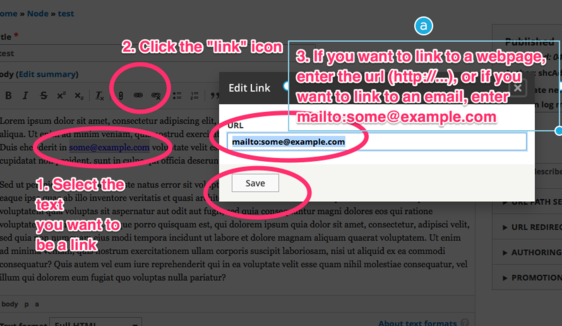
Forms
Editors can log into the content hub and create forms at http://stewardhub.prod.acquia-sites.com/admin/structure/webform.
These forms can then be embedded in iframes (for example http://stewardhub.prod.acquia-sites.com/form/webform-78791). You can also link them to a content type which requires a form (for example, events have registration forms; services can have make appointment forms).
Redirects
- To add/remove/edit blocks which appear on the service listings page, edit the hospital node itself and add your blocks to the Blocks section near the bottom of the edit form.
- To add/remove/edit blocks which appear on an individual service page, edit that service page and edit the "blocks" section near the bottom of the edit form.